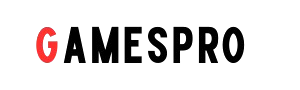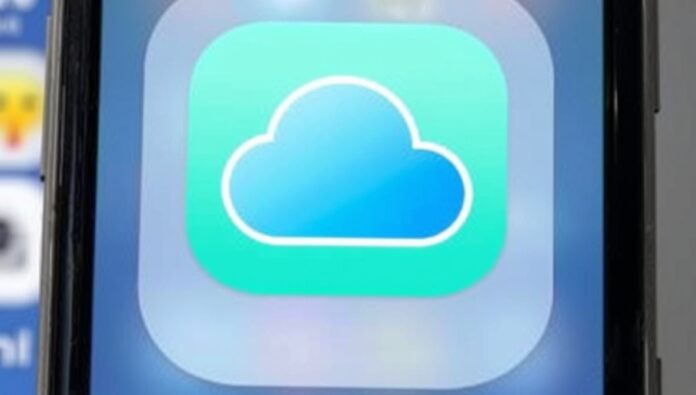How to delete messages from iCloud is something many iPhone and iPad users wonder about. If you have old messages taking up space or want to protect your privacy, knowing how to delete messages from iCloud can save you storage and keep your information safe. iCloud stores all your messages from iPhone, iPad, and Mac so you can access them anytime. But sometimes, you might want to remove certain messages, entire conversations, or even clear all messages completely. Doing this properly ensures that your storage space is free and your private messages are no longer on Apple’s cloud servers. The process is simple once you know the right steps, and it can be done directly from your devices or through iCloud settings. This guide will explain everything in easy words, so even if you are not tech-savvy, you can follow along and clean up your iCloud messages safely.
Table of Contents
How to Delete Messages from iCloud: Step-by-Step Guide
Deleting messages from iCloud is simple when you know the right steps. First, open the Settings app on your iPhone or iPad and tap your name at the top to go to Apple ID settings. Next, tap iCloud and find Messages. Turn off the Messages toggle to stop syncing if you want. To delete specific messages, open the Messages app, find the conversation, tap and hold a message, and select Delete. You can also delete entire conversations by swiping left on the chat and tapping Delete. If you want to delete all messages at once, go to Settings > iCloud > Manage Storage > Messages, and choose to remove large attachments or conversations. Following these steps carefully will help you remove messages from iCloud safely without affecting other important data.
Why You Might Want to Delete Messages from iCloud
You might want to delete messages from iCloud to free up space, keep your chats private, or remove old conversations you no longer need. iCloud storage is limited, and old messages with photos, videos, and attachments can quickly fill it up. By removing unnecessary messages, you can make more room for photos, backups, and apps. Deleting messages also protects your privacy because no one else can see private conversations stored on iCloud. Sometimes, people delete messages to organize their chats and make the Messages app cleaner and easier to use. Regularly managing your iCloud messages ensures your device works smoothly and prevents storage warnings or syncing issues, giving you better control of your data.
Deleting Individual Messages vs Entire Conversations in iCloud
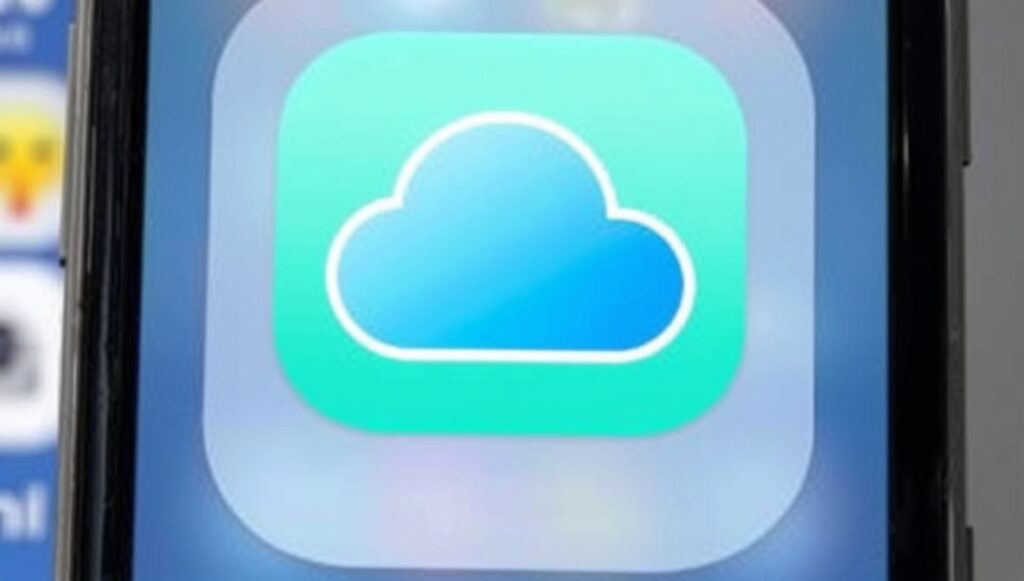
When managing messages in iCloud, you have two main options: delete individual messages or remove entire conversations. Deleting single messages is helpful when only a few texts are unnecessary or contain sensitive information. To do this, tap and hold the message, select More, and then Delete. Deleting entire conversations is faster if the chat is no longer needed. Simply swipe left on the conversation in the Messages app and tap Delete. Both methods ensure the content is removed from iCloud if message syncing is on. Choosing the right approach depends on your goal—whether it’s clearing a few messages or cleaning up old chats entirely. Properly managing both ensures iCloud stays organized and prevents unwanted clutter.
How to Clear All iCloud Messages Without Losing Other Data
Clearing all iCloud messages without losing other data is easy if you follow the right steps. Go to Settings > iCloud > Manage Storage > Messages and review your stored chats. You can delete attachments, media, and conversations individually or in bulk. Make sure not to delete backups or app data that you need. Another option is turning off Messages syncing temporarily and removing all iCloud messages from your device. This deletes your messages from iCloud but keeps your other files, photos, and app data safe. By following these steps, you can clear all messages safely without harming important information on your iPhone, iPad, or Mac, keeping your iCloud clean and organized.
Managing iCloud Storage After Deleting Messages
After deleting messages from iCloud, it’s important to manage your storage properly. Check your iCloud storage settings to see how much space you freed. If needed, delete large attachments, old backups, or unused app data to maximize storage. Regularly reviewing messages, photos, and videos can prevent iCloud from filling up quickly. You can also set your devices to automatically manage backups and store only what is necessary. Keeping an eye on iCloud storage helps your iPhone, iPad, and Mac run smoothly, prevents syncing errors, and ensures there is enough space for new photos, messages, and app data.
Turning Off iCloud Message Sync: What You Need to Know
Turning off iCloud message sync stops your messages from being stored in iCloud, giving you more control over your data. To do this, go to Settings > [Your Name] > iCloud, then turn off Messages. When you disable syncing, your messages will remain on your device but will no longer update in iCloud. This is useful if you want to save storage or keep chats private. Keep in mind that turning off sync means messages won’t appear on other devices automatically. Always double-check important conversations before turning it off to avoid losing data. Managing this setting helps you decide which messages stay in iCloud and which stay only on your device.
Conclusion
Deleting messages from iCloud is simple when you know the steps. You can remove old chats, clear attachments, and free up storage space easily. This helps your device work faster and keeps your personal messages private.
Remember, you can delete single messages, entire conversations, or even stop syncing messages with iCloud. Always check important messages before deleting. By managing iCloud messages regularly, you can keep your storage organized and your data safe.
FAQs
Q: Can I delete messages from iCloud without deleting them from my iPhone?
A: No, deleting messages from iCloud will also remove them from devices synced with iCloud.
Q: Will deleting messages from iCloud free up storage immediately?
A: Yes, space is usually freed after messages and attachments are removed.
Q: Can I recover deleted iCloud messages?
A: Only if you have a backup created before deleting the messages.